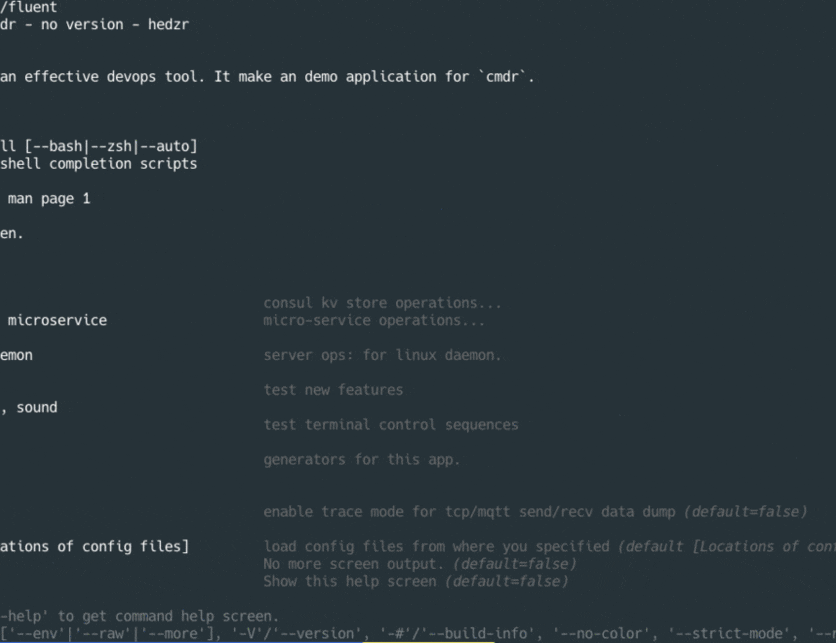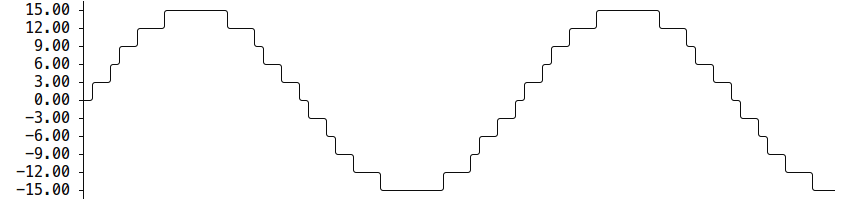Dominos pizza from the command line.
Table of Contents
Installation
Download the precompiled binaries for Mac, Windows, and Linux
Homebrew
brew install harrybrwn/tap/apizza
Debian/Ubuntu
curl -LO https://github.com/harrybrwn/apizza/releases/download/v0.0.3/apizza_0.0.3_Linux_64-bit.deb
sudo dpkg -i apizza_0.0.3_Linux_64-bit.deb
Rpm
curl -LO https://github.com/harrybrwn/apizza/releases/download/v0.0.3/apizza_0.0.3_Linux_64-bit.rpm
sudo rpm -i apizza_0.0.3_Linux_64-bit.rpm
Archives
Compile
go get -u github.com/harrybrwn/apizza
or
git clone https://github.com/harrybrwn/apizza
cd apizza
make install
Setup
The most you have to do as a user in terms of setting up apizza is fill in the config variables. The only config variables that are mandatory are "Address" and "Service" but the other config variables contain information that the Dominos website uses.
To edit the config file, you can either use the built-in config get and config set commands (see Config) to configure apizza or you can edit the $HOME/.config/apizza/config.json file. Both of these setup methods will have the same results If you add a key-value pair to the config.json file that is not already in the file it will be overwritten the next time the program is run.
Config
For documentation on configuration and configuration fields, see documentation
The config get and config set commands can be used with one config variable at a time...
$ apizza config set email='[email protected]'
$ apizza config set name='Bob'
$ apizza config set service='Carryout'
Or they can be moved to one command like so.
$ apizza config set name=Bob email='[email protected]' service='Carryout'
Or just edit the json config file with
$ apizza config --edit
Menu
Run apizza menu to print the dominos menu.
The menu command will also give more detailed information when given arguments.
The arguments can either be a product code or a category name.
$ apizza menu pizza # show all the pizza
$ apizza menu drinks # show all the drinks
$ apizza menu 10SCEXTRAV # show details on 10SCEXTRAV
To see the different menu categories, use the --show-categories flag. And to view the different toppings use the --toppings flag.
Cart
To save a new order, use apizza cart new
$ apizza cart new 'testorder' --product=16SCREEN --toppings=P,C,X # pepperoni, cheese, sauce
apizza cart is the command the shows all the saved orders.
Note: Adding and removing items from the cart is a little bit weird and it will probably change in the future.
The two flags --add and --remove are intended for editing an order. They will not work if no order name is given as a command. To add a product from an order, simply give apizza cart <order> --add=<product> and to remove a product give --remove=<product>.
Editing a product's toppings a little more complicated. The --product flag is the key to editing toppings. To edit a topping, give the product that the topping belongs to to the --product flag and give the actual topping name to either --remove or --add.
$ apizza cart myorder --product=16SCREEN --add=P
This command will add pepperoni to the pizza named 16SCREEN, and...
$ apizza cart myorder --product=16SCREEN --remove=P
will remove pepperoni from the 16SCREEN item in the order named 'myorder'.
To customize toppings use the syntax <name>:<left|right|full>:<0.5|1.0|1.5|2.0> when adding a topping.
$ apizza cart myorder --product=12SCREEN --add=P:full:2 # double pepperoni
Order
To actually send an order from the cart. Use the order command.
$ apizza order myorder --cvv=000
Once the command is executed, it will prompt you asking if you are sure you want to send the order. Enter y and the order will be sent.
Tutorials
None Pizza with Left Beef
$ apizza cart new --name=leftbeef --product=12SCREEN
$ apizza cart leftbeef --remove=C --product=12SCREEN # remove cheese
$ apizza cart leftbeef --remove=X --product=12SCREEN # remove sauce
$ apizza cart leftbeef --add=B:left --product=12SCREEN # add beef to the left
The Dominos API Wrapper for Go
Docs and example code for my Dominos library.
Credit: Logo was made with Logomakr.