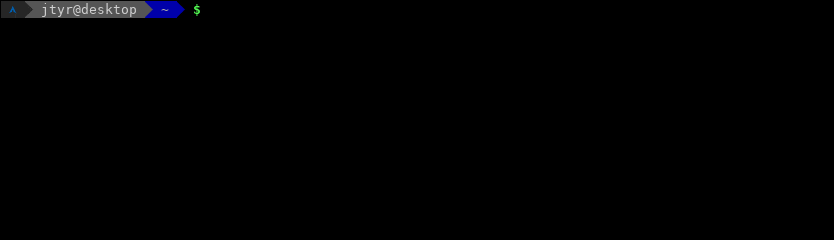Terraform Bash Provider
This is a Terraform utility provider which aims to robustly generate Bash scripts which refer to data that originated in Terraform.
When gluing other software into Terraform it's common to generate little shell snippets using Terraform's template language, such as when passing some shell commands to CloudInit installed on an AWS EC2 instance using user_data:
user_data = <<-EOT
/usr/local/bin/connect-to-something ${aws_eip.example.public_ip}
EOT
This sort of thing is fine for simple cases where the generated script is relatively simple and where the templated arguments don't need any special escaping to be interpreted correctly by the shell, but sometimes these scripts get more complicated and start to refer to a variety of different data from the source Terraform configuration, which can lead to robustness issues related to incorrect quoting/escaping and difficulty dealing with list and map data, when relevant.
The bash_script data source in this provider aims to help with those more complex cases by automatically generating properly-formatted Bash variable declarations from a subset of Terraform language types, prepending them to a bash script template you provide which can then make use of those variables.
terraform {
required_providers {
bash = {
source = "apparentlymart/bash"
}
}
}
data "bash_script" "example" {
source = file("${path.module}/example.sh.tmpl")
variables = {
something_ip = aws_eip.example.public_ip
device_names = tolist(aws_volume_attachment.example[*].device_name)
}
}
resource "aws_instance" "example" {
# ...
user_data = data.bash_script.example.result
}
Inside example.sh.tmpl you can write a Bash script which assumes that variables something_ip and device_names are predeclared:
#!/bin/bash
/usr/local/bin/connect-to-something "${something_ip}"
for device_name in "${device_names[@]}"; do
/usr/local/bin/prepare-filesystem "/dev/${device_name}"
done
The bash_script data source will automatically generate Bash declare commands to represent the something_ip and device_names variables and then prepend that into the source script to produce a result that should work as a self-contained bash script:
#!/bin/bash
declare -r something_ip='192.0.2.5'
declare -ra device_names=('sdb' 'sdc')
/usr/local/bin/connect-to-something "${something_ip}"
for device_name in "${device_names[@]}"; do
/usr/local/bin/prepare-filesystem "/dev/${device_name}"
done
Notice that bash_script doesn't actually execute the script you provide. Instead, it exports a string attribute result which contains the script source code, ready for you to pass to some other resource argument that expects to recieve the source code of a Bash script.
Because bash_script is aware of the syntax Bash expects for strings, integers, arrays of strings, and a associative arrays of strings, it can automatically generate suitable quoting and other punctuation to ensure that the values pass into Bash exactly as they appear in Terraform, without any need for manual escaping within the Terraform template language.
All you need to do then is write a plain Bash script which uses standard Bash language features to interact with those generated declarations. This also means that your source script will be 100% direct Bash syntax, without any conflicts between Terraform's interpolation syntax and Bash's interpolation syntax.
Passing Values to Bash
Bash's type system is more limited than Terraforms, and so the entries in your variables argument must each be of one of the following Terraform types:
string: The most common situation, passing a single string value into the script, often to interpolate directly into a command line.number: Becomes an integer value in Bash, which you can then use for arithmetic. Bash only supports whole numbers, so you can't pass fractional values into your script.list(string): Becomes an indexed array of strings in Bash. Terraform has a few different sequence types that can convert to a list of strings, so you may need to usetolistto ensure your value is actually a list.map(string): Becomes an associative array of strings in Bash. Terraform has both object types and map types that are similar but not equivalent, so you may need to usetomapto ensure your value is actually a map.
Values of any other type in variables will cause an error message.
Using Values in Bash
The bash_script data source ensures that all of the variables you define will be declared correctly to avoid escaping and quoting issues, but you must also ensure that you use those variables correctly elsewhere in the script to avoid Bash misinterpreting how you intend the value to be used.
This can get a similar effect as interpolating literal values directly into the generated Bash script using Terraform's template language, but with the advantage that it's Bash itself interpreting the dynamic values, and so in more complex scripts you can use the if, case, and for statements to select different code paths depending on those values.
The following sections show some examples of common patterns that might arise in shell scripts generated using bash_script. This is not a full reference on Bash syntax though; see the Bash Reference Manual for all of the details.
String Interpolation
When you refer to a string variable for interpolation, be sure to always place the interpolation in quotes to ensure that Bash won't interpret any spaces in the value as argument separators:
# Just a single variable alone
echo "${foo}"
# A mixture of literal characters and variables in a single pair of quotes,
# interpreted all as one argument by Bash.
echo "The value is ${foo}!"
If you are using a variable in the first argument position of a command, or in some other place in a more complex command where options are expected, you may need to take some extra care to avoid certain values being misinterpreted by the target command as a command line option or flag. The syntax for this varies depending on which command you are running, but a typical solution for programs that use the GNU options style is to use the special option terminator argument --, which has no direct meaning itself but forces the remaining arguments to not be interpreted as options:
ls -- "${dir}"
Without the extra -- prefix here, a dir value that starts with - would be misinterpreted as an option rather than as a path to list.
In many situations you can alternatively write $dir instead of ${dir}, with the same effect. The braced version has the advantage that you can write other literal tokens around it without fear that they'll be understood as part of the interpolation. Consider that writing $dir_foo would be understood like ${dir_foo} rather than ${dir}_foo. For that reason, it can be good to standardize on using the braced form for human readability.
Integer Arithmetic
When you pass a whole number into Bash, in many contexts it'll behave just like a string containing a decimal representation of the number, but you can also use it for arithmetic using the special $(( ... )) arithmetic syntax:
echo "${num} * ${num} = $(( num * num ))"
You can also use number values as indexes into an indexed array, as we'll see in the next section.
Conditional branches with if and case
Because Bash itself is interpreting the values, rather than Terraform's template language, your script can potentially make dynamic decisions based on the values using an if statement.
A simple example of this might be to take a particular action only if a necessary variable has been set to a non-empty value:
if [ -n "${audit_host}" ]; then
/usr/local/bin/send-audit -- ${audit_host}
fi
The -n operator tests whether the argument is a non-empty string. It's best to always write the variable to be tested in quotes, because that ensures the result will still be valid syntax if the variable contains spaces.
You can also test equality or inequality with a particular other value:
if [ "${validation_mode}" == "strict" ]; then
/usr/local/bin/strict-validate
fi
The == and != operators represent string equality or inequality respectively.
A more powerful conditional statement is case, which allows you to pattern-match against a value using the usual Bash "globbing" syntax:
case "${validation_mode}" in
strict)
/usr/local/bin/strict-validate
custom-*)
# Any string that starts with "custom-"
/usr/local/bin/custom-validate "${validation_mode}"
*)
# Default case for anything that doesn't match the above rules.
>&2 echo "Invalid validation mode ${validation_mode}"
exit 1
esac
Indexing and Iterating Over Indexed Arrays
An indexed array in Bash is similar to a Terraform list in that it's an ordered sequence of values, each of which has an index number counting up from zero.
You can access a single element of an array by providing the index in square brackets, as in the following examples:
# A hard-coded index
echo "The first item is ${example[0]}"
# A dynamic index from a variable
echo "Item ${index} is ${example[$index]}"
More commonly though, we want to iterate over the elements of an array and run one or more commands for each of them. We can do that using the Bash for statement, using the special syntax [@] to indicate that we want to visit one array element at a time:
for name in "${names[@]}"; do
echo "Hello ${name}!"
done
Notice that again we should write the ${names[@]} interpolation in quotes to ensure that Bash will take each element as a single value, even if it happens to contain spaces. The quotes here are applied to each element in turn, even though it might seem like this would cause the entire array to be interpreted as a single quoted value.
Indexing and Iterating Over Associative Arrays
An associative array is similar to a Terraform map, in that it's a lookup table of values where each value has an associated string key.
The index syntax for associative arrays is similar to indexed arrays except that the key will be a string key instead of an integer:
# A hard-coded key
echo "The foo item is ${example["foo"]}"
# A dynamic key from another variable
echo "Item ${key} is ${example["${key}"]}"
We can also iterate over elements of an associative array. The same ${array[@]} syntax we saw for indexed arrays will work, but it'll provide both the key and the value to each for iteration. If we use ${!array[@]} instead (note that extra exclaimation mark) then we can iterate over just the keys, which we can in turn use with indexing to get the values:
for k in "${!instance_ids[@]}"; do
echo "Instance ${k} has id ${instance_ids["$k"]}"
done
The Interpreter Line
On Unix systems there is a convention that a script file may start with a special line with the prefix #!, followed by another program that can interpret the script. If you include such a line and then ensure that your script is written with the executable permission then you can run your script directly as a program, rather than having to pass it as an argument to bash yourself:
#!/bin/bash
# (the rest of your script here)
Although bash_script typically appends your provided script to its generated variable declarations, it has a special case to detect an interpreter line as shown above and make sure that remains as the first line in the result, so that you can use the resulting string as an executable script.
Other Bash Robustness Tips
By default Bash is very liberal in how it will interpret your scripting commands, which can make it hard to debug mistakes you might make. For example, if you declare a variable called foo but make a typo as ${fo} then by default Bash will replace that interpolation with an empty string, rather than returning an error.
You can override that behavior and ask Bash to generate an explicit error for undefined references by setting the option -x. You can declare that within your script by using the set command as one of the first commands:
set -x
Another common problem is that by default Bash will react to an error in an intermediate command by continuing on regardless. That can be bothersome if a later command relies on the result of an earlier one. You can use the -e option to ask Bash to exit whenever a command encounters an error.
The -e option only applies to terminal commands, though. If you are using more complex scripting features such as piping the output from one command into another then a failure further up the pipeline will not fail the overall pipeline by default. You can override that using the -o pipefail option.
Putting those all together we can make a boilerplate set statement that can be useful to include in all scripts to ensure that they'll fail promptly in the case of various common scripting mistakes:
set -exo pipefail